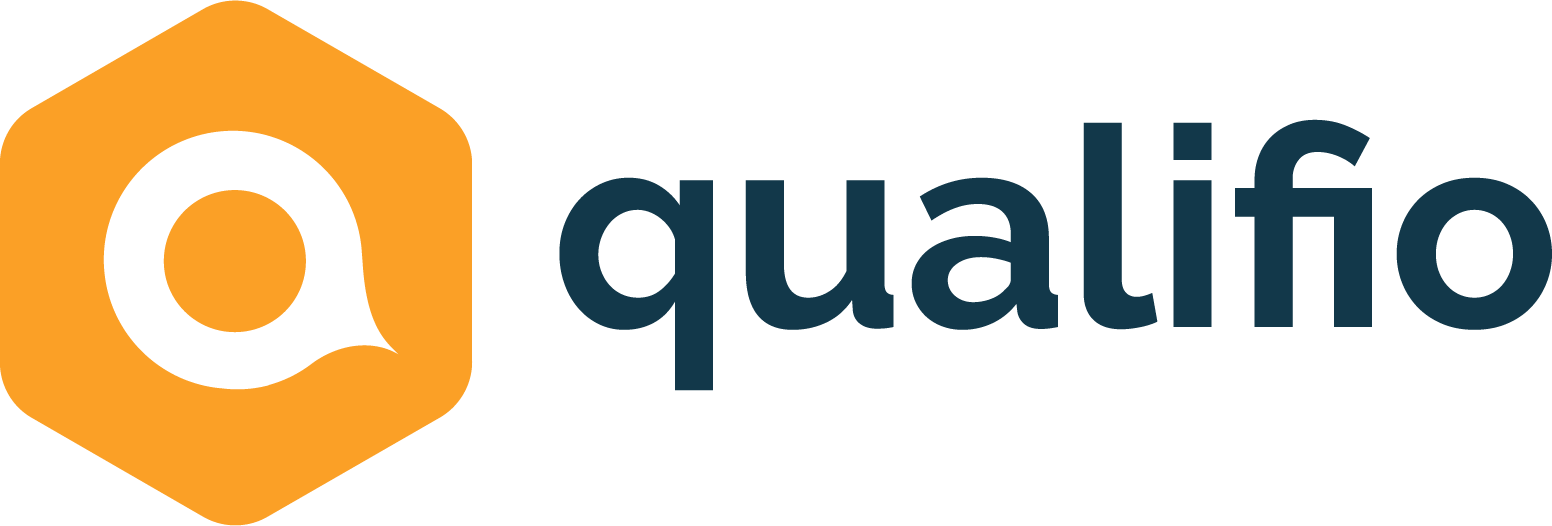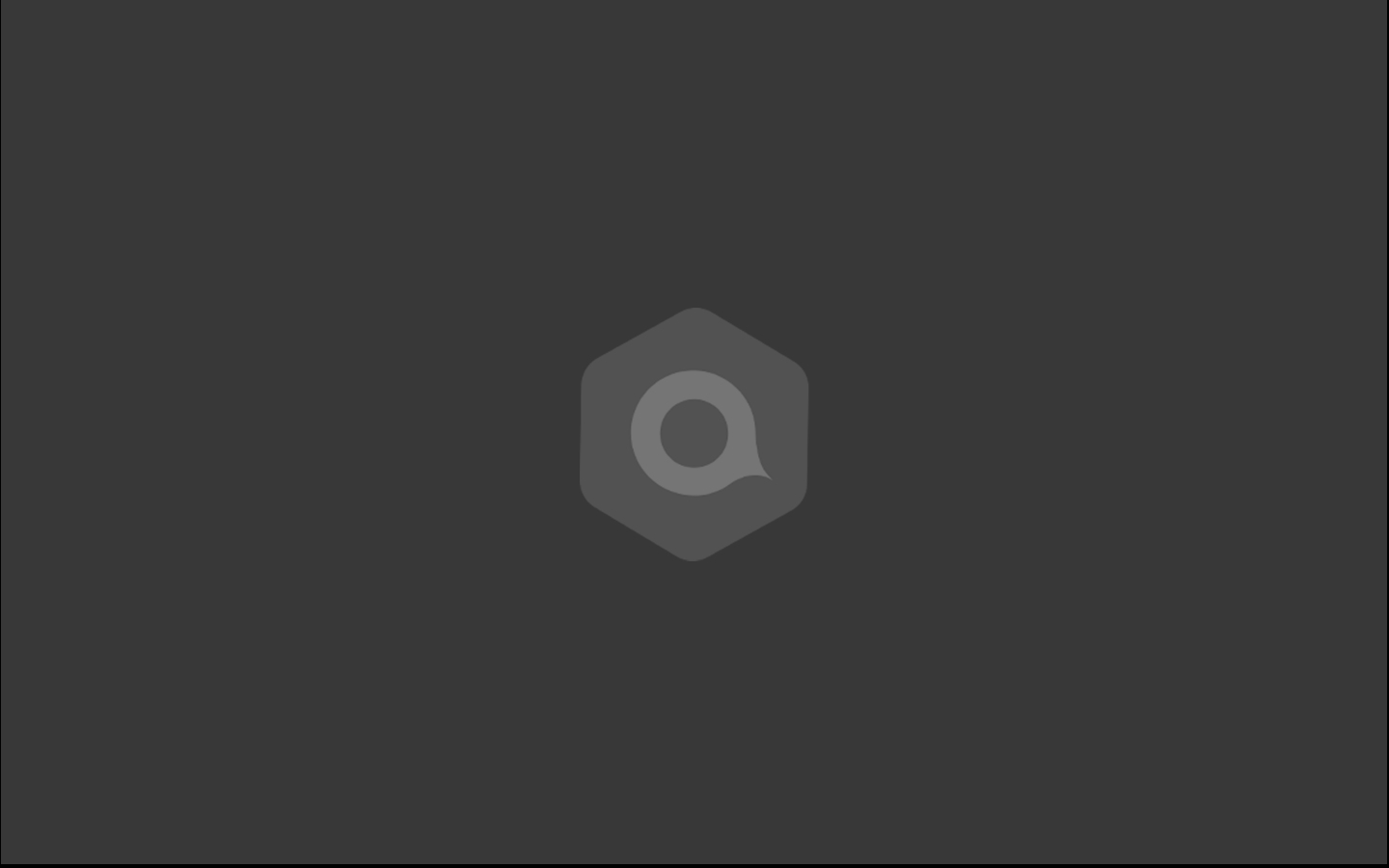The very first product release of 2017
2017 is starting out strong for us: our first product release of the year is already here! Without any further delay, let us introduce you to our new features.
New Look & Feel screen
We have an all-new Look & Feel step in the Qualifio Manager!
The Look & Feel is now the last step of your campaign creation process: 
The main improvement is a brand new workspace dedicated to the design of your campaign. This new zone takes the whole width of your screen and lets you real-time preview your changes, so you can see and adjust the design of your campaign as you go (WYSIWYG, What You See Is What You Get).
On the left are the various steps used to customise your campaign, which are pretty much the same as before. There are some new features though, like the possibility to add a footer and to define a minimum height for the game zone of your responsive campaigns.
Your buttons just got an upgrade too!
Thanks to our new options for the buttons, you can now
- add a frame to the buttons of the game zone (“Participate”, “Next question”, etc.);
- make the menu buttons (“Rules”, “Homepage”) inherit the styling properties from the buttons of the game zone with just one click;
- change the label of the menu buttons (in the “Menu text” section);
- assign colours to radio buttons and checkboxes.
Improved data entry in forms
We improved data entry in forms, with benefits such as enhanced error messages and immediate validation of fields in questions and forms. The latter means that you will directly get a green or red mark if the field is completed correctly or incorrectly, instead of the old pop-up window.
Activate advanced features
In the Settings, admins can now activate and deactivate advanced features for other users of their account.
For example, tacit opt-ins are not really used outside of France. If you are the admin of an account and you know other users are not going to use this feature anyway (or if you don’t want them to), you can choose not to display it to them. You choose which advanced features they can see and have access to; it’s as simple as that.
Each feature is also clickable for more info and well documented with screenshots, FAQs and short descriptions. In the future, every new advanced feature will be added there.
Manage your integrations
This section is a dashboard to pilot all of your integrations (if you wish to connect Qualifio with your SSO, DMP or CRM, for instance).
It also gives you an overview of all the possible integrations with Qualifio: Krux, Lotame, Gigya, Janrain and much more! For each one of these possible integrations, you can request an activation, or even activate it yourself (such as for Google Client ID) by configuring the script for each website.
Add a text above a gallery or on top of the questions
You now have the possibility to add a text above the questions or, in the case of a photo, video or writing contest (UGC, User Generated Content), above the gallery. This feature can be very useful if you want to have, say, a short introduction on top of it.
(For our most zealous users, this was already feasible, but only in our Memory campaign type.)
Easily add buttons in text editor
There is a great little new option in the text editor: you can now transform a word or a piece of text into a clickable button with just one click. You can directly apply the CSS attribute “class=button” to the selected portion of text… even if you don’t understand what the hell CSS is!
Oh, and we also simplified the options available in the text editor, to make it easier and cleaner.
Use a captcha in your form or welcome screen
We updated the captcha module in the Welcome screen to make it more performant, but mostly we added the possibility to put a captcha in the identification form.
Multiple checkboxes
You can now let participants tick several boxes (and so several answers) in your polls, votes and surveys. Better yet, you can now define a minimum and maximum number of boxes to be checked. This feature works both for classic (plain text, optionally illustrated with a multimedia element) and image-based questions.
Hover text
There is a new option in the answers to your questions. You can add a text (label, short description) that will only be visible on hover, that is when you place your cursor on the response element: text (in a classic quiz) or image (in a Buzzfeed-like, image-based quiz).
Random display in gallery
This new option gives you the possibility to randomly display the pictures, videos and texts in a gallery.